|
|
|
Windows 95 or 98
Goto your "desktop" and right
click on an emply area. A shortcut menu will appear.
Click on "properties." The
following box will appear:
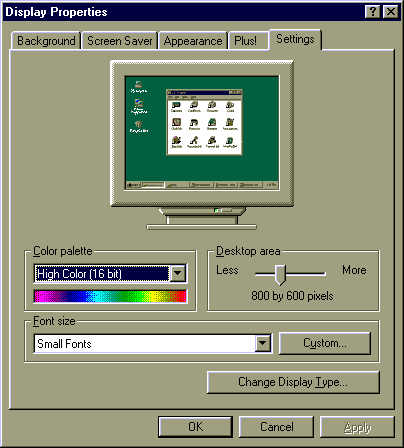
Click on the "settings" tab at the
top of the box. Change the desktop area to 800 by 600 pixels by clicking and
dragging the slide control to the right. Stop when the number changes to "800
by 600 pixels."
Go to the "Color Pallette" control
to the left and, using the drop down box, change the setting to "High Color."
Click "OK." The following box
will appear: Click "OK."
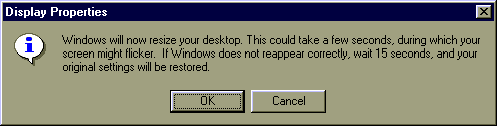
If you have already set your monitor with
Windows 95 or 98, the following box will appear. Click "yes."
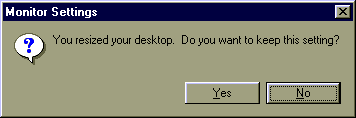
If you have not adjusted your monitor previously with Windows 95 or 98, you will need to
tell the computer the type of monitor you have. A box, like this one, will appear on
your screen if you need to take this step.
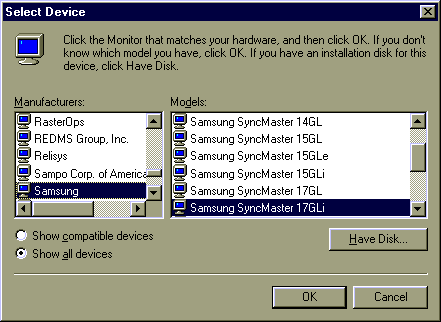
Using the scroll bars, choose the manufacturer
and model number (or a similiar model) of your monitor. Click on your manufacturer
in the left window. Select the model number in the right window. Click
"OK." The box shown in Step #5 will then appear and you shoud click
"OK." The box from Step #6 will appear, and select "yes' if you wish
to use the new settings.
|

